This guide can be used to convert almost any audio to a format compatible with Unreal 1 engine games. …
*UPDATE*
Users of the new audio renderers from OldUnreal can skip the tutorial below, as you can now simply import an OGG file into UEd and save as a UMX. https://www.youtube.com/watch?v=uQ4F-1DSJxI
Finally, I got round to tackling this old subject, and bringing it into the 21st century.
The old tutorials are very out-of-date, and difficult to follow, as the Grammar and choice of words could be better.
I also noticed they use more steps or software than necessary.
Any further updates will be found here.
All good software will let you “Drag-and-Drop”, so that is how I will be moving these files around.
I am also going to tell you why you are doing each bit, so you understand what is going on.
Also, make a note of the length of time your track is. You will need to remind yourself at the end 😉
:sherlock: Here is the Doctors remedy.
Take 1 “Audacity” and 1 “Open ModPlugTracker”
http://audacity.sourceforge.net
http://openmpt.org
UEd2 users may also need to use the old “ModPlug Player” to “fix” the tracker mod before importing.
Ued2.1 (U227i) users don’t need to worry, unless they want UT99 compatible maps (which I do recommend).
STAGE-1
First drop the audio file onto Audacity. This will start a new “Project”.
(It supports many formats with it’s separate FFMpeg and LAME plugins).
And “Normalize”, if it is clipping (like mine is massively).
If you enable “Show Clipping” from the “View” menu, you can see any audio that is too-loud, marked in RED.

The next steps are to reduce the size, and unfortunately the quality.
From the “Tracks” menu first reduce from “Stereo Track to Mono”, and then “Resample” to 22050 Hz.
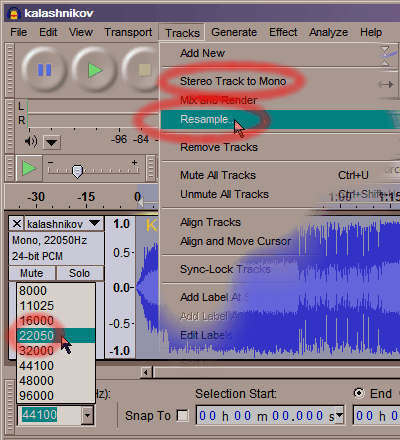
Then change the “Project Rate” to match the 22k sample rate.
If you forget like I did, it will re-render the file back into 44100Hz !
Now from the file-menu chose “Export”.
Then change “Save as type” to “Other uncompressed files” and set it to WAV, 8bit PCM.
This will reduce the file-size (and quality) even more.

Once that is saved in your work (or a temporary) folder, you can close “Audacity” and run “OpenMPT”.
STAGE-2
Drop the new WAV onto OpenMPT.
Slow the Tempo to 32.
This will make the “Patterns” scroll up the screen slower.

Next click on the “Patterns” tab and give your “pattern” some extra “Rows” (working-space).
The Default amount of “Rows” is only 64, because of the way trackers play music, made from short loops and beats.
We have one long sample with no loop, so we have to cheat.
The sample only gets one command at the very start, in “Row 0”, and that is to play.
After that, all the “Rows” are empty, with no starts, stops or loops.
Open the “Pattern Properties” for the first pattern “0” by clicking on the yellow “?”
Remind yourself how long the track is, and increase the “Pattern Rows” to allow a bit extra time.

At the current “Tempo” of 32, 100 rows is about 4 minutes.
(My track is about 4m20s, so I set it to 150 rows.)
Press play and watch for the number of the row it is on when the track ends.
Stop the playback, and reduce the “Pattern Properties” “Rows” to that value value (you may need 1 extra).
(Mine finished on Row 111, so that is what you see in the picture.)
There are now several empty patterns of 64 rows, that the game will play before coming back to Pattern “0”.
To remove the empty patterns. Click on the first “1” to the right of the “0” and hit the delete key until they are gone.
Now Save or Export as an “IT” Impulse Tracker module.
(You may now need to open and re-save with ModPlug Player)
Finaly import into UEd and Save as a UMX.
My 3.3MB mp3 is now a functioning, 5.3MB, U1 engine compatible music file.
NOTE.
UEd does not like spaces or “-” in file-names. Use under-scores “_” as spaces.
This tutorial is available to download in various formats, including PDF
:sing: I put the file created in this tutorial, at the bottom of some playable modules HERE
You will need to install “MOD Plugin” (VLC browser plugin may also work).
You should open the settings on one of the players, and enable higher quality playback.
Opera have moved the plugin folder since this plugin was created, so you may have to move the files “npmod32.dll” and “modplugin.class” into Opera’s current folder. eg.
C:Program FilesOperaprogramplugins
C:Program FilesOpera x64programplugins
(Opera 64 will not let me open the plugin prefs so the playback cannot be improved)
Further info on trackers and where to find more music can be found HERE



Nice!Question, why did the filesize grow that big?
J@y writes:Thanks a bunch, Ive been tryin to figure this out for a while!
The MP3 is a very compressed file.Uncompressed RAW Wave files, take the same space as RAW CD-Audio data.This is why we reduce the file by half into to Mono, then half again into 22KHz, and then half again into 8bit.Even then it will still be bigger than an MP3, as it is not compressed.The quality will always suffer. This is why you should always try and find a good "tracker mod" first.http://my.opera.com/Unreal-Tournament/blog/musicMy pleasure J@y, glad to help.
Oh I see… Thanks for explaining. :headbang:
If you want some extra info on MP3, then I have already written a page about it :up: http://my.opera.com/dr-flay/blog/audio-encoding
IMPORTANT UPDATEI have added some extra info to the post. please download the new version of the tutorial, to make sure your files stay small.
player 1 writes:this is complicated as hell I'm just gonna see if there is any other music already in this format for free download.
It's not that complicated if you follow it with the software open.The final link at the bottom will give you plenty of options for normal tracker files.UMX is just a wrapper for tracker files.There are thousands of free tracker files you can use.It is my preferred option :yes:
[…] https://yourunreal.wordpress.com/2013/02/02/converting-audio-into-umx-format/ […]